How to Publish Your VR Apps on Sidequest: A Step-by-Step Guide for Indie Developers
Are you an indie developer looking for a platform to showcase your VR applications? Look no further than Sidequest! With Sidequest, you can distribute your VR content and reach a wider audience outside of the official Oculus Store. And now, publishing on Sidequest is easier than ever before.
Recently, we released two VR demo applications on Sidequest that showcase what you can develop with the OctoXR interaction framework. Both apps utilize hand tracking and have realistic interactions, offering engaging and effective tools for aiding in recovery and improving cognitive function.
The first app, Dementia Brain Exercises, is an interactive brain exercise program designed for people with dementia. The application aims to enhance cognitive function and delay the progression of the disease through brain exercises. The app is specifically designed to be easy to use and accessible to people with varying levels of cognitive ability.
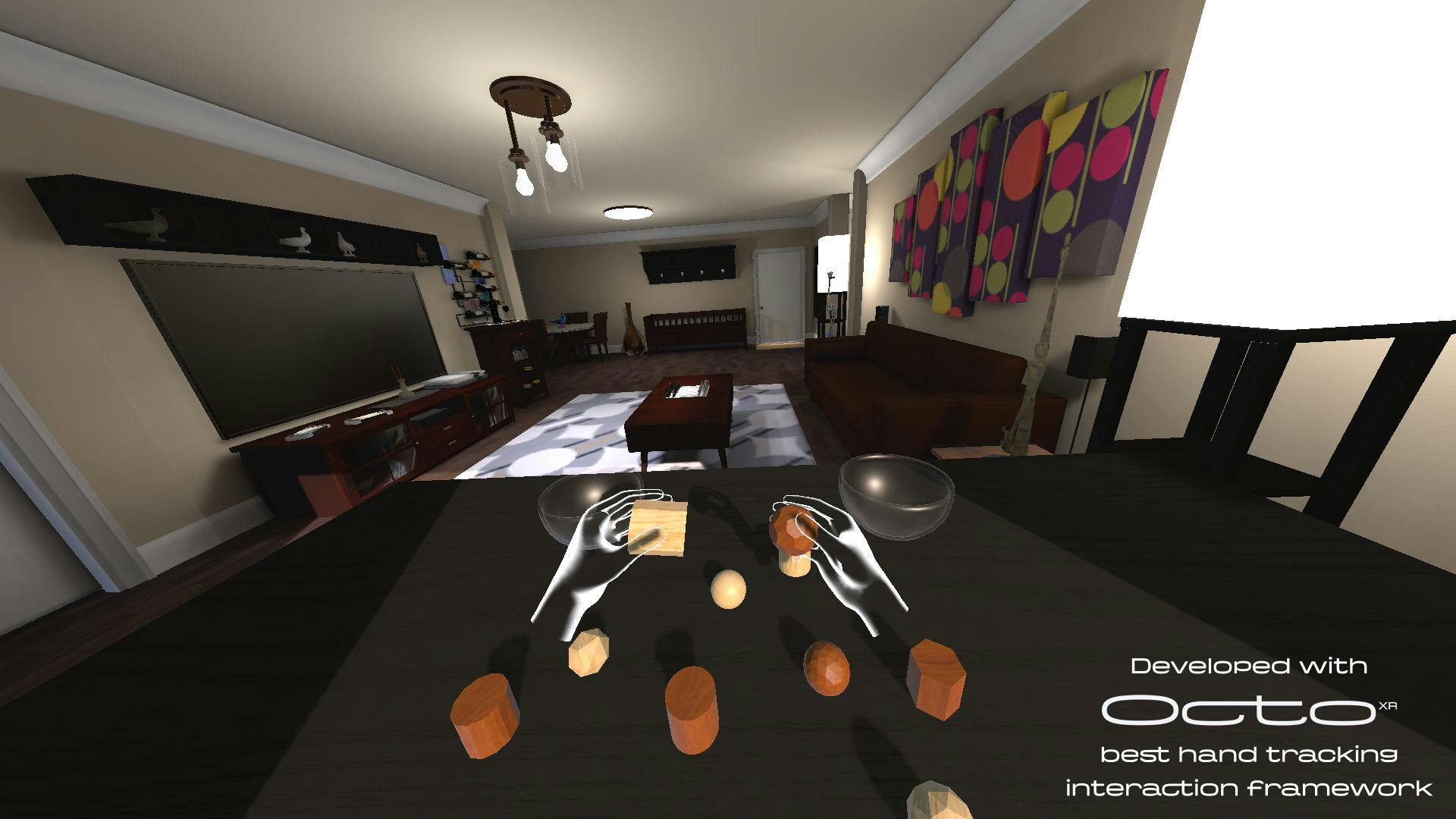
The second app, Hand Therapy, is a digital program designed to assist individuals who are recovering from hand injuries or suffering from hand-related conditions. The application utilizes VR technology to create immersive experiences that simulate various hand exercises and activities.
So, how did we get these apps on Sidequest? It's easy! Here are the steps:
Step 1: Register as a Sidequest developer To start publishing your app on Sidequest, you need to register as a developer on the platform. Go to the Sidequest developer portal at https://dashboard.sidequestvr.com/login and sign up for an account. Once you've created an account, you'll be able to access the developer dashboard, where you can submit and manage your apps.
Step 2: Create your app listing To submit an app to Sidequest, you need to create a listing for it on the platform. In the developer dashboard, click on the "Apps" tab and then select "Create App".
- Choose a banner image for the top of your app listing page. A good size for the image is 2048px X 370px. The image can be cropped on smaller screens, so keep anything important within the middle 500px X 300px.
- Select an icon image for your app - this image will be displayed in search results and on the app listing page if you don't have a video added to your listing. A good size for this image is 580px X 470px.
- Fill out your app name, package name, summary, and description. Your package name must be unique and should look something like this: com.example.myapp.
- Enter tags to help users find your app when searching. These tags also decide which app categories you appear in on the apps page.
- Enter the current version code (integer) and version name (friendly name i.e 1.0.1). When you update your app, you must increment your version code to trigger automatic updates for your app.
- In order for users to be able to access your app, you must supply a direct download URL for any APK or OBB files required.
- You can add several URL types to your listing, including social links and links to your apps store listing on other stores.
- SideQuest can integrate with Github releases to make deployment of your app easier and can also handle updates.
- Enable Private Listing to be able to control who has access to your app.
- Enable early access of your app to only allow a limited audience to see the app.
- Add several screenshots to your app listing.
- Select which devices your application supports. SideQuest supports any android-based devices.
- Select the comfort level for your app.
- Select which license option you want to use. Paid and Pre-Release - Paid will appear under the paid filter on the apps page
- Select whether your app is a seated experience only.
Step 3: Test your app Before submitting your app to Sidequest, it's important to test it thoroughly to ensure that it works correctly on Oculus Quest and Quest 2 devices. You can use the Sidequest App Launcher to install your app on your device for testing. You'll need to enable developer mode on your device first, which you can do by following the instructions on the Oculus Developer website.
Step 4: Submit your app for review Once you're satisfied that your app is working correctly, you can submit it for review on Sidequest. In the developer dashboard, click on the "Apps" tab and then select your app. Click on the "Submit for Review" button to start the review process. Sidequest will review your app to ensure that it meets their content guidelines and is safe for users to install. If your app passes the review, it will be published on the Sidequest app store.
Step 5: Manage your app Once your app is published on Sidequest, you can use the developer dashboard to manage it. You can track downloads and ratings, update the app's details, and even publish new versions of the app. If you want to remove your app from Sidequest, you can do so from the developer dashboard.
So, what are you waiting for? Start developing your VR applications today and get them published on Sidequest! With a platform like that, you can reach a wider audience and share your creative and innovative ideas with the world.
Related articles
What is spatial computing?
In this blog post, we explore the fascinating realm of spatial computing, inspired by Apple's groundbreaking Vision Pro headset. Discover the concept of spatial computing, its diverse applications across industries, the role of hand tracking in enhancing user experiences, and the challenges that lie ahead. Join us on this journey as we unravel the potential of this immersive technology and its seamless integration of the digital and physical worlds, propelling us into a new era of interactive possibilities.
Revolutionizing Rehabilitation and Therapy with Immersive VR and Hand Tracking Technology
We explored the transformative potential of immersive virtual reality and hand tracking technology in the field of rehabilitation and therapy. Discover how SpectreXR is leveraging these technologies to enhance motor skills rehabilitation, and improve cognitive function. Experience the future of therapy and unlock new possibilities for patient care.